A recent study has revealed the negative impact of Instagram likes on adolescents, demonstrating how comparing ourselves to influencers and celebrities can damage our self-esteem.
The widespread use of social media has intensified these effects on our mental well-being and self-image, underlining the necessity for a solution.
In response, Instagram has introduced a feature to hide likes as a way to reduce these adverse consequences.
To achieve a balance, Instagram now allows users to proactively hide likes on their own posts, enabling individuals to take charge of their online experiences and prioritize their mental health by choosing to hide Instagram likes.
This approach promotes a healthier relationship with social media.
In this article, we will discuss a simple, step-by-step guide on hiding likes on your Instagram post.
How to Hide Likes on Your Instagram Posts Before Publishing
To hide your Instagram post likes, you have to do it for each post because there is no setting to hide all your Instagram likes automatically. You can hide Instagram likes for each post while creating it or after publishing it.
Step 1: Create your Instagram post as usual. When you reach the part where you write your caption or add a location, tap Advanced Settings.
Step 2: In Advanced Settings, you can Hide like and view counts on this post. Toggle it to hide your post's likes. This also hides view counts for videos on your feed but not for Reels.

Toggle the "hide like and view counts" button | Screenshot
Step 3: In Advanced Settings, you can also make more changes before publishing, like adding alt text or turning off commenting.
For example, home decor brand Ettitude hides likes and view counts on almost all their Instagram posts.

Likes count on ettitudestore are hidden | Instagram screenshot
How to Hide Likes on Your Instagram Posts After Publishing
If you've already posted on Instagram and forgot to hide the like count, no worries. You can easily change this after sharing your post.
Step 1: Go to the post you want to update and tap the three dots menu icon to access settings.
Step 2: Simply tap "Hide like count" to prevent others from seeing how many likes your post got.

Click "Hide like count" | Instagram screenshot
Step 3: This menu also offers other options, like turning off comments or pinning the post to your profile's top.
How to Hide Post Likes on the Desktop Version
If you need to hide post likes on Instagram's desktop version, here's how:
1)Start by opening Instagram.com in your web browser.
2)On the left side of the screen, you'll find a menu. Click on 'Create.'
3)Proceed to add your post as you normally would.
4)Once you're on the 'Write a caption' page, click on 'Advanced Settings.'
5)Toggle the 'Hide like and view counts on this post' button to turn it blue, indicating that likes will be hidden.
How to View Hidden Instagram Likes
When likes are hidden on Instagram, they're not visible publicly, but you can still access them. Here's how:
- If you have a regular account, switch to an Instagram Business Account in your 'Settings and Privacy.'
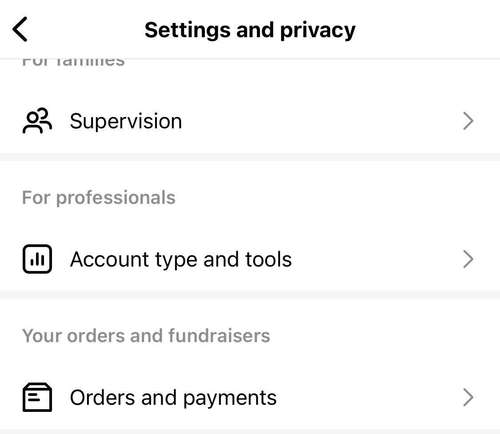
Settings and privacy settings | Instagram screenshot
- Next, navigate to 'Account type and tools.'
- Click on 'Switch to professional account.'
- Once you've made the switch and chosen your account type, return to your profile.
- Access the hamburger menu (≡).
- Tap on 'Insights' to get an overview of your engagement.

- Scroll down to 'Content you shared' and select individual posts or reels.
- Tap on the sort and filter button at the top.
- Now, you can sort by 'newest,' 'highest,' or 'lowest.'
- You can also sort by metrics, such as likes.

Benefits of Hiding Instagram Likes
Even for brands, there are benefits to turning off likes. Likes are considered a vanity metric, with little importance in measuring overall Instagram marketing performance. Instead, focus on metrics like comments and shares, indicating that your post resonated enough for users to take intentional action.




