Have you ever tried to share those crispy, high-quality photos or massive files with your friends or family on Messenger, only to have them come out looking blurry or get stuck in the uploading process?
You know how sometimes you take a stunning photo, and when you share it, it just doesn't look as sharp or vibrant as the original?
Well, say goodbye to those frustrations because Meta has given us a game-changer!
With the new HD photos messenger feature, that's a thing of the past!
Now, when you send a photo on Messenger, you'll see a nifty little "HD" badge in the corner, indicating that file is being sent in glorious high resolution.
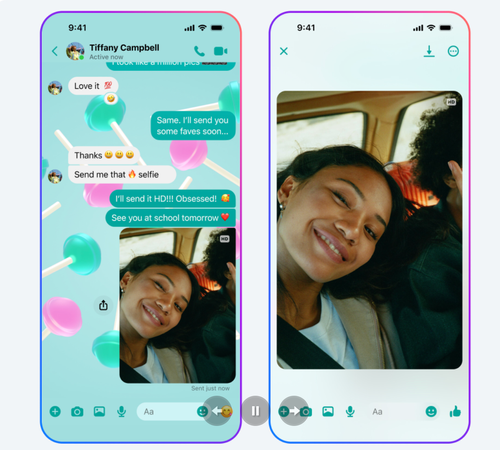
But wait, there's more! Have you ever tried to send a massive file like a video or presentation on Messenger, only to get that dreaded "File too large" error? Ugh, the worst!
Meta has heard our cries and increased the file size limit to a whopping 100MB!
You can now easily share those hefty files, whether they're a high-res video, a massive PDF, or even a Word doc the size of a novel.
How to Enable HD Photos and Send Large Files
Alright, enough with the chit-chat, let's get down to the nitty-gritty!
Here's how you can enable HD photos and send those large files on Messenger:
- 1. Open up the Messenger app and start a new chat or hop into an existing one.
- 2. To send an HD photo, tap the camera icon, select the photo you want to share, and toggle on the "HD" option before hitting send. Bam! Crystal-clear photo incoming!
- 3. For larger files, simply tap the "+" icon, select the file you want to send (up to 100MB), and hit send. Easy peasy!
Sharing Photos in Albums? Say No More!
But wait, there's even more good news! With this update, you can now share multiple photos as an album, giving you the perfect way to showcase those vacation pics or your kid's latest photoshoot.
You can even rename the album and add or remove photos as you go. It's like having your own personal gallery right in your chat!
Meta has truly stepped up their game with these new features, making it easier than ever to share those gorgeous HD photos, large files, and photo albums with your loved ones.
Give it a try, and let us know what you think!




