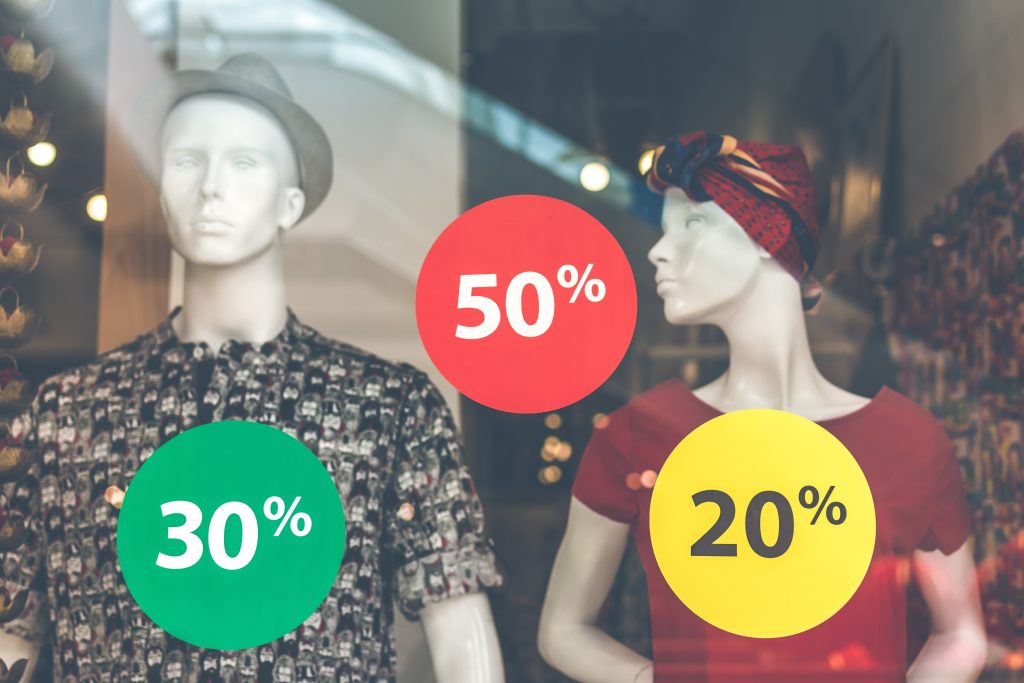Apple held a first-of-its-kind special event at Apple Park on June 6 to officially launch its annual Worldwide Developers Conference. During the event, developers, students, and members of the media were invited to watch the keynote address, Platforms State of the Union, and see the brand-new Apple Developer Center unveiled.
In addition, attendees got a sneak peek at the completely updated MacBook Air and the updated 13-inch MacBook Pro, both of which are powered by the ground-breaking M2 chip. They also saw new features that will be added to iOS 16, iPadOS 16, macOS Ventura, and watchOS 9, as well as the most cutting-edge technologies that allow developers to create the best apps for the App Store.
New features for iPhones, iPads, and MacBooks are part of Apple's next operating system release. Even if their gadgets are rather old, the majority of Apple users will gain. For instance, five-year-old iPhone 8 models will be eligible for the iOS 16 update, but some functions won't work on them since the phone's CPU doesn't have a neural engine.
A lot of the new features this year seem actually practical and interesting. Here are six excellent ones:
- Integration of keyboard and voice dictation

Voice dictation has long been an option in Messages, Mail, Notes, and Safari, but accuracy has been its stumbling block. Retyping words that were misunderstood or names that were spelled incorrectly takes time, leading some people to wonder if they'd be better off sticking to the keyboard.
When using voice dictation, Apple's new iOS 16 operating system for iPhones keeps the keyboard visible on the screen, making it simpler to switch between dictation and texting.
For instance, you may begin voice dictation of a message and pause to rapidly write a name that is frequently misspelled before continuing voice dictation. Punctuation will also be added automatically by Apple's software.
- Undo Send in Messages and Mail

Comparable to how Unsend works in social networking apps like Instagram, iOS 16's approach for canceling a message is similar. When you hold down the sent message bubble for a long time, a menu with "Edit" and "Undo Send" choices appears. Even if there is no certainty the receiver hasn't already seen the message, it is better to be late than never.
If the recipient's iPhone is running an outdated version of its operating system, Apple cautions you that they could still be able to see the message. The fact that a message was not sent will also be informed to the receiver. Additionally, iPhone messages can be planned. With Mail, undo Send functions differently.
When you send an email you’ll immediately see an invitation to Undo Send at the bottom of the screen. This lasts for several seconds. If you select it, you’ll see a cancel option at the top left of the screen which confirms the Undo Send. The unsent email is saved in the Drafts folder.
- Quick Actions and Visual Look Up

Your iPhone camera's AI is becoming more intelligent. Live Text is already supported by iPhones. A button will appear at the bottom of the screen when the Photos app detects text in an image. When that photo is selected, you can copy the text and paste it into another program, such Notes.
This year, landmarks, plants, and animals are also recognized by the camera AI. By pressing and holding the image of your dog in a photo, you can copy or share that image. You may share the puppy by dragging it into applications like Messages. You might discuss a pair of trendy shoes you saw at a shop.
The AI smarts can convert currency and translate a foreign language on signs in the street with quick actions. The same applies if you point your phone at a menu written in another language. You could use your iPhone to convert a store price tag from an overseas currency into Australian dollars, when shopping overseas.
- The revitalized lock screen

The general information you can access without logging in is the new lock screen's best feature. With iOS 16, you may create multiple lock screens, each with a different image. You can pick and display helpful widgets that present various types of information on various lock screens. Events on a calendar, the weather, alarms, and more might be widgets.
You may create separate locking screens for your home and workplace, each with information on widgets appropriate for those settings and links to an Apple concentrate mode. This implies that you can limit callers and notifications to your friends and family when selecting, for example, the home lock screen.
In the new operating system, notifications will float up from the bottom of the screen. Previously they were at the top and masked information you were reading. Apple has also introduced live notifications which show changing information on a lock screen such as where your Uber driver is. This adds to the lock screen’s versatility.
- Passkeys

Apple will support passkeys in place of passwords to access apps and websites. They are specific to each application and comprise a hash of your fingerprint or face recognition biometrics. Passkeys are kept on the device that generated them, but using iCloud, they can be made accessible to other Apple devices.
On both Apple and non-Apple devices, you will eventually utilize the same passkeys. The FIDO Alliance is in charge of regulating the use of passkeys. There are unquestionable security benefits. Passkeys could be stolen by hackers just like passwords, but they won't be able to open doors without your face or fingerprint.
- Collaboration with Shared Tab Groups, Freeform App

You can use Safari to send a list of websites to associates at work, family, and friends. You might be selecting furniture with your significant other, deciding with friends where to stay or where to visit, or collaborating on a project with coworkers.
While working together, you may all be using Safari in separate locations. As you add new content, your tabs will be instantly updated and shared as a Tab Group. By integrating a FaceTime client inside Safari, this capability is made available.
FaceTime enables you to create a team of collaborators and controls the information-sharing processes among them. Another type of collaboration will be added to the iPad in the interim. With the upcoming Freeform software, several iPad users can collaborate in the same workspace.
The Freeform app is like a virtual whiteboard shared across the internet. The app supports Apple Pencil.
Apple’s iOS 16, iPadOS 16, macOS Ventura and watchOS 9 software updates will be available in the third quarter. Apple will release Beta versions of this software in July if you want to try it out early. You need to join Apple’s Beta program using the device you will update for the trial.