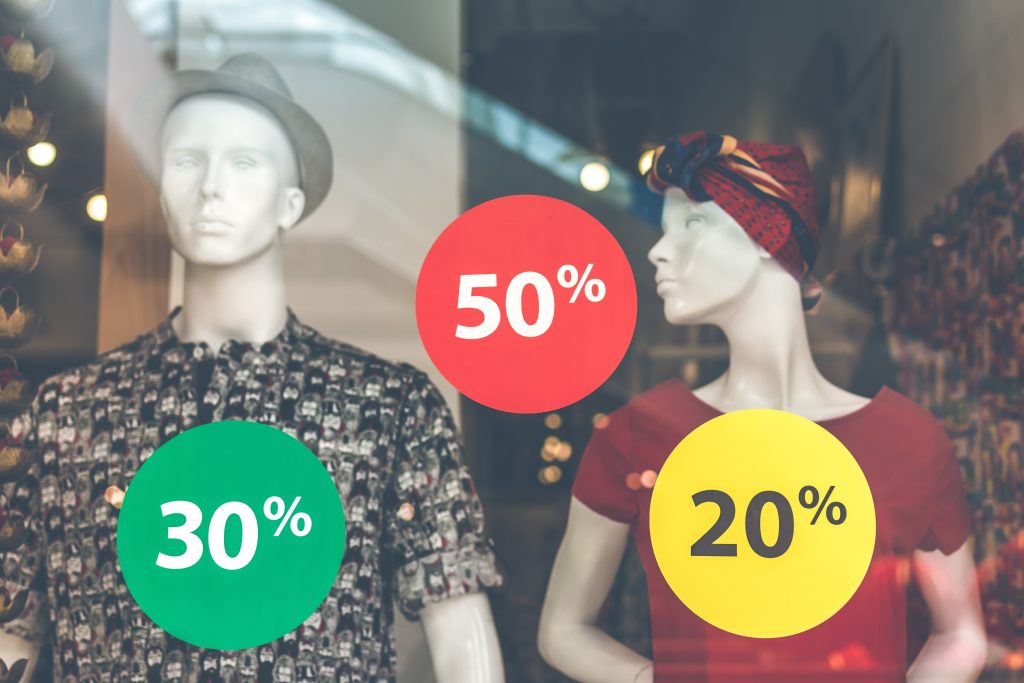Artificial intelligence (AI) is everywhere these days, and Google is no exception. They’ve been integrating AI into their search results more and more.
At the Google I/O 2024 event, they announced a new AI model called Gemini, which will make AI-generated answers a staple in your search queries.
While this can be incredibly helpful, not everyone is a fan of AI search results. If you’d rather stick to human-generated content, Here’s how you can minimize AI-related results on your Google search.
Understanding AI in Your Google Searches

First, let’s break down what’s happening with AI in Google search. Google’s AI, powered by the Gemini model, crawls the web, digests the information, and generates answers to your questions.
For instance, if you live in the US, and ask for the best place to get a coffee, you might see AI-generated suggestions before any web links.
But maybe you’re not thrilled with this AI intervention. Whether you’re concerned about the accuracy of AI answers or just prefer human-generated content, there are ways to adjust your search settings.
Switching to Web-Only Results
Google has introduced a new Web tab that allows you to see traditional search results without AI-generated answers.
Here’s how you can find and use this feature:
1. Run a Search: Start by entering your query into the Google search bar.
2. Click 'More: After the results load, click on the More tab at the top of the page.
3. Select 'Web': Choose the Web option to display results without AI-generated answers.
If you don’t want to manually switch to this tab every time, you can set it as your default search option in Google Chrome:
- Open Settings: Click the three dots in the top-right corner of Chrome, then go to Settings.
- Search Engine: Click on Search engine in the left sidebar.
- Manage Search Engines: Choose “Manage search engines and site search”.
- Add New Search Engine: Click “Add” next to “Site search”. Enter details and name it “Google Web” and also use “www.google.com” as the shortcut. In the URL box, enter “{google:baseURL}/search?udm=14&q=%s”.
- Make Default: Click “Add”, then select the three dots next to your new search engine and choose “Make default”.
This will ensure that your searches from the Chrome address bar default to the Web tab results.
Alternatives to Google Search
If you’re looking for a more permanent solution, consider switching to a different search engine that doesn’t rely heavily on AI.

Here are a couple of good options:
DuckDuckGo
DuckDuckGo is a popular choice for those who value privacy and straightforward search results. It doesn’t track your searches, and while it does show ads, they’re not very intrusive.
Setting DuckDuckGo as your default search engine is simple and can help you avoid AI-generated content.
Brave Search
Brave Search focuses on privacy and simplicity, similar to DuckDuckGo. It offers a clean, organized list of results, and even has a section dedicated to Reddit discussions, which can be quite useful.
Brave Search does have an AI button, but you won’t see AI responses unless you click on it manually.
Final Thoughts
AI is undoubtedly changing the landscape of search engines, bringing both benefits and challenges.
If you’re not comfortable with AI-generated results, there are ways to stick to human-generated content.